Discord Markdown: How To Use It and Why You Should
Now, here's the thing: Markdown on Discord is seriously underrated. A lot of folks don't realize how awesome it is and don't use it to its full potential. Markdown is basically a simple way to make your text look fancy without having to deal with all the complicated stuff.
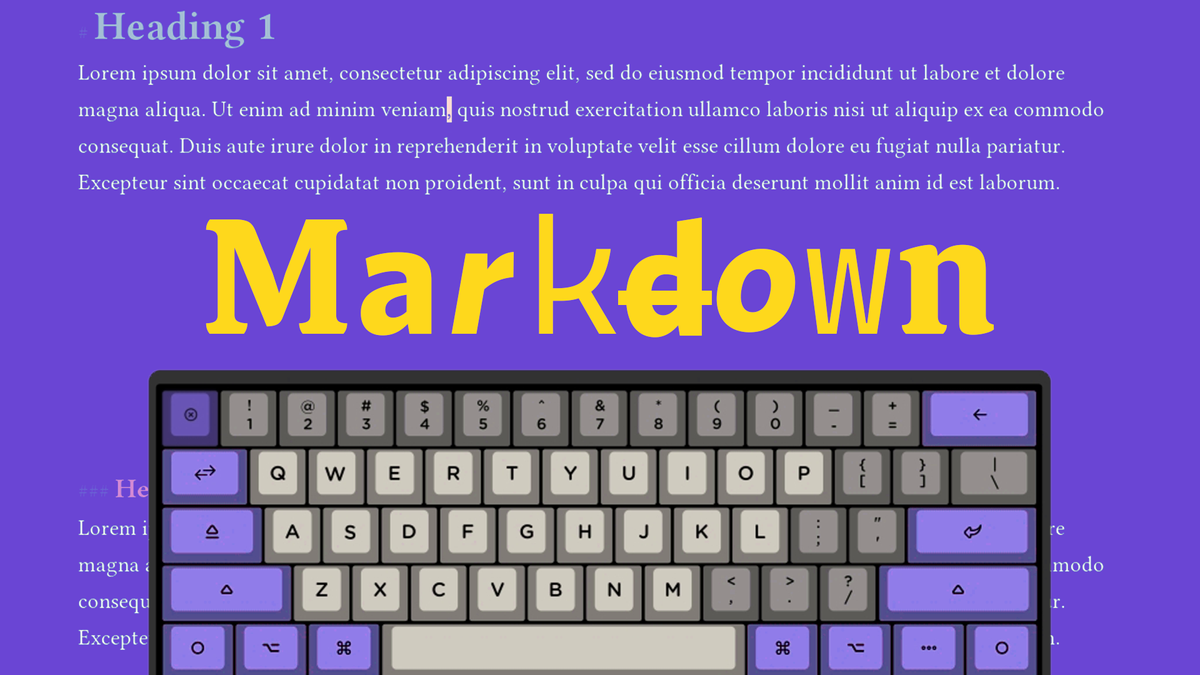
Discord has become super popular lately as a communication platform. It's got a bunch of cool features that let you connect with your friends and family in the best way possible. Whether you're gaming, working, or just chilling, Discord has got your back.
Now, here's the thing: Markdown on Discord is seriously underrated. A lot of users don't realize how awesome it is and hence don't use it to its full potential. Markdown is basically a simple way to make your text look fancy without having to deal with all the complicated stuff. You don't need to be some sort of coding wizard, competent in HTML or CSS to make your text look good. Markdown was created by John Gruber and Aaron Swartz, and people dig it because it's super easy to use and works on all sorts of different platforms and apps.
You probably know Markdown from places like GitHub and Reddit, but guess what? It works on Discord too! With Discord Markdown, you can make your messages stand out with bold, italic, underlined, and strikethrough text. You can even make headings, lists, add links, mention other users and roles, and tonnes of other cool stuff!
Discord Markdown
Markdown in Discord is a handy feature that helps users format their messages easily. It allows you to add emphasis, structure, and clarity to your text without any complicated coding or formatting. By using Markdown, you can enhance your messages, highlight important information, and organize your thoughts effectively. Whether you're a server owner making announcements or a community member expressing yourself creatively, Markdown provides a versatile toolset to improve your communication on Discord.
Text Formatting
Bold and Italic Text
To make text bold, enclose it in double asterisks (**) or double underscores (__). For example, **bold text** will appear as bold text.To italicize text, enclose it in single asterisks (*) or single underscores (_). For example, *italic text* will appear as italic text.
You can also select the text and hold down 'Ctrl +B' (Windows) or '⌘ + B' (Mac) to bold text when making use of Discord on PC.
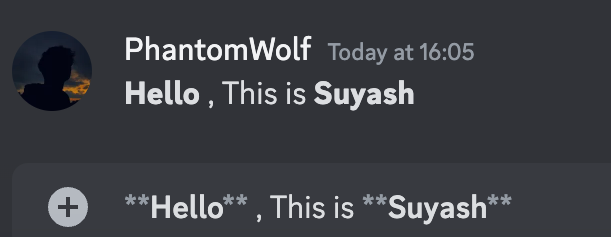
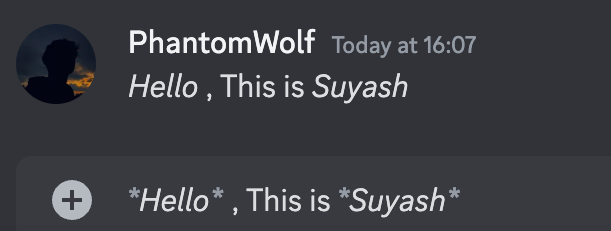
Underlined and Strikethrough Text
To underline text, use double underscores (__) before and after the text. For example, __underlined text__ will appear as underlined text. To add strikethrough to text, use double tildes (~~) before and after the text. For example, ~~strikethrough text~~ will appear as strikethrough text.
The Tilde key (~) is located below the Esc key and above Tab key on your keyboard
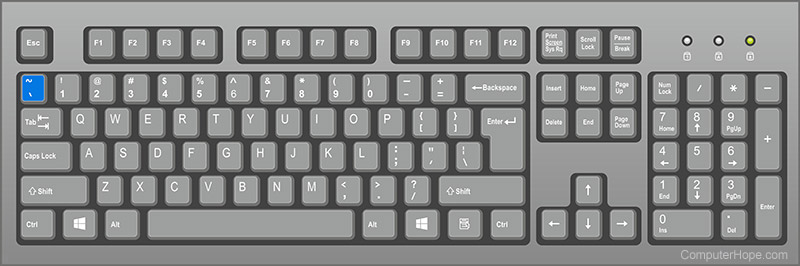
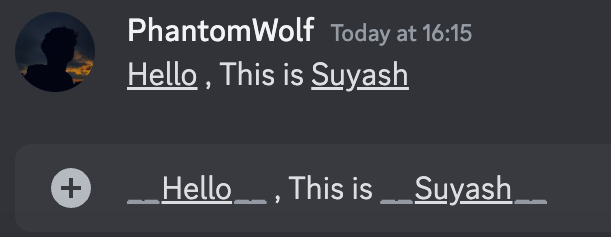
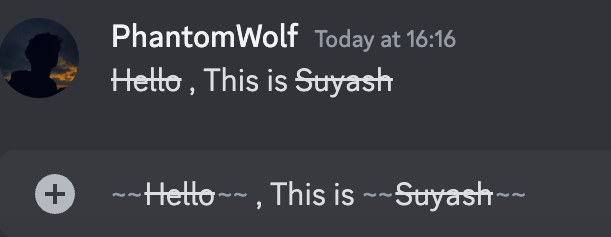
Inline Code and Code Blocks
To display code snippets or highlight programming languages, you can use backticks (`) to create inline code. Enclose text within backticks (`) to create inline code. For example, `inline code` will appear as inline code. To create code blocks, use triple backticks (```) before and after the code. This preserves formatting and indentation.
The Backticks (`) can also be found below the Esc key and above Tab key.
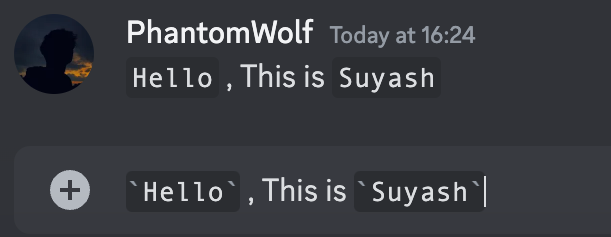

You might be wondering, like "What's the difference between Codeblock and Inline text in Discord?". Well, inline code is used to emphasize a small piece of code within a regular text sentence. To denote inline code, you enclose the code with backticks (`) on both sides. For example, the formatting `print("Hello, World!")` will appear as print("Hello, World!") in your message on Discord.
On the other hand, code blocks are used to display larger sections of code or multiline snippets. To create a code block, you enclose the code with triple backticks (```) on separate lines before and after the code. This ensures that the formatting and indentation of the code are preserved when displayed.
Headings and Lists
Use hashtags (#) followed by a space to create headings. The number of hashtags determines the heading level, ranging from one to six. For example, # Heading 1 creates a heading, while ## Heading 2 creates a subheading.
To create an ordered list, prefix each item with a number followed by a dot. For example,
- First Item
- Second Item
- Third Item
To create an unordered list, before each item add a dash or an asterisk sign. For example,
- First item
- Second item
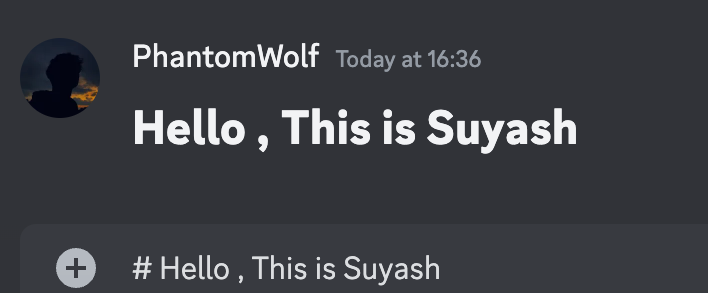
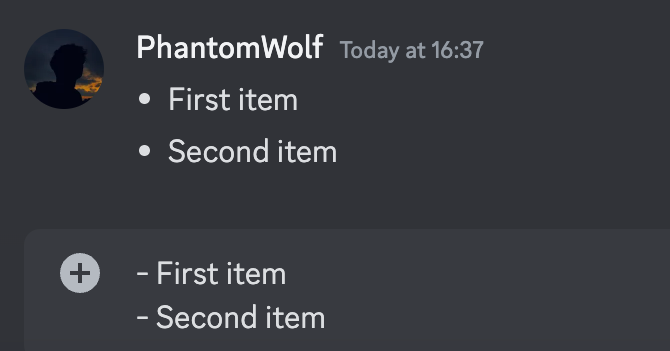
Quotes and Spoilers
- Quoting Text: To quote text, prefix it with a right angle bracket (>). For example,
> This is a quotewill appear as:
This is a quote
- Adding Spoiler Tags: To add spoiler tags, use two vertical bars (||) before and after the text you want to hide. For example,
||spoiler||will appear as ||spoiler||.
With spoiler tags, you can mark individual parts of messages or the entire message as a spoiler. The easiest way to mark your message as a Spoiler is by highlighting the text, click on the eye icon. This will mark that portion of the message as a spoiler.
You can mark a link as spoilers by simply adding the two bars in front and back of the link URL.
||netcord.in||
Please note that Discord server invites embeds cannot be hidden via spoiler tags.
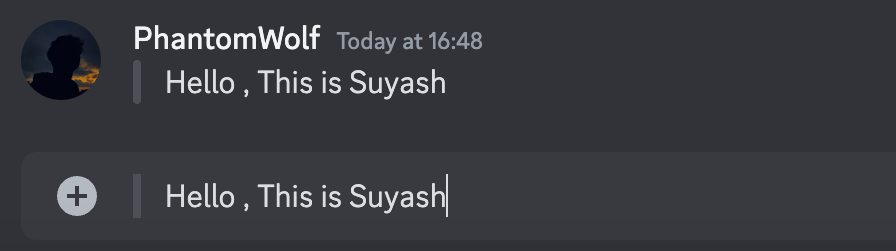
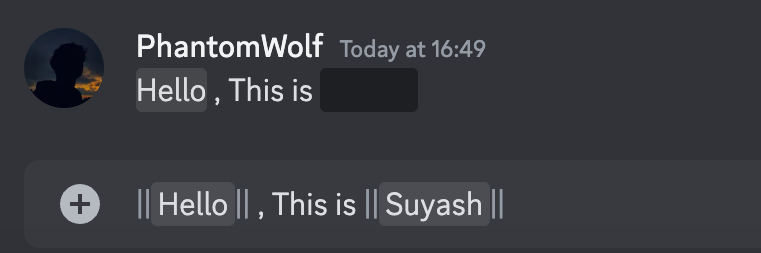
Advanced Discord Markdown Techniques
As you become more familiar with Discord Markdown, you can explore some advanced techniques to make your messages more interesting. Let's discuss a few exciting possibilities:
A. Changing Text Colors
To personalize your messages, you can customize the colors of your text using Discord Markdown. This allows you to create eye-catching messages that reflect your unique style by using a simple syntax.
There are a few different methods to make your text colorful in Discord. I'll explain two commonly used approaches:
Method 1: Discord Markup Language (Markdown)
- To make your text colorful, you can use a combination of formatting and syntax highlighting. For example:
```css Text ```highlights the text as CSS syntax.```diff + Text ```displays the text in green color.- You can experiment with different formatting options and syntax highlighting to achieve the desired colorful effect.
Method 2: Using Rebane's Discord Colored Text Generator
This is a simple app that creates colored Discord messages using the ANSI color codes available on the latest Discord desktop versions. To use this, write your text, select parts of it and assign colors to them, then copy it using the button below, and send in a Discord message.
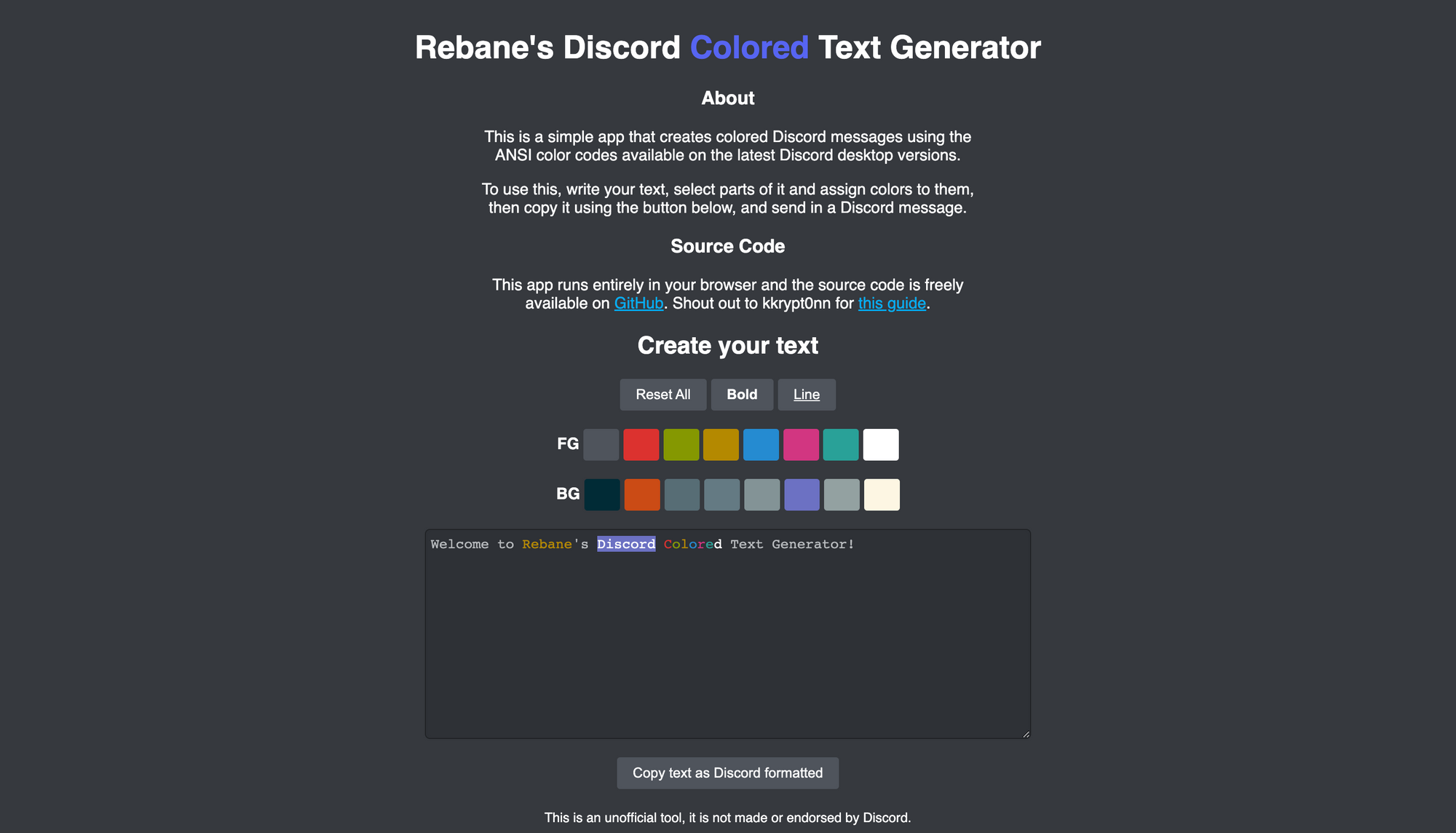
B. Using Emojis and Custom Emojis
Emojis add personality and emotion to your messages, making them more expressive and engaging. Discord Markdown makes it easy to insert emojis into your messages to convey your thoughts and reactions. Additionally, if your server has custom emojis, you can use them to enhance your messages further.
C. Mentioning Channels
In a busy Discord server, mentioning specific channels and emojis can streamline communication and make interactions more efficient. Discord Markdown allows you to mention channels directly in your messages, ensuring that the intended recipients are notified or that the desired emojis are displayed.
Tips and Best Practices
To make the most out of Discord Markdown, here are some easy tips and tricks to keep in mind:
- Don't go overboard with formatting: While Markdown offers cool ways to style your messages, don't go crazy with it. Using too much formatting can make your messages messy and hard to read. Stick to using formatting to highlight important stuff or make things easier to read.
- Test your formatting in a test channel: Before sending out important messages with fancy formatting, it's a good idea to try it out in a test channel. This lets you see how it looks and make any tweaks before showing it to everyone.
- Think about everyone's accessibility: While formatting can make your messages look awesome, remember that not everyone can see or read it the same way. Some formatting choices might make it tough for people with visual impairments to read. So, try to pick colors and styles that are easy for everyone to see and understand.
In conclusion, Discord Markdown offers a wide range of benefits for enhancing communication. By using formatting options like headings, lists, and custom colors, you can make your messages more visually appealing and organized. Markdown formatting remains consistent across platforms, ensuring a seamless reading experience for all users.
It also improves communication and collaboration by allowing you to grab attention, emphasize key points, and foster engagement. To yield the best results, remember to avoid excessive formatting, test messages beforehand, and consider accessibility for all users.
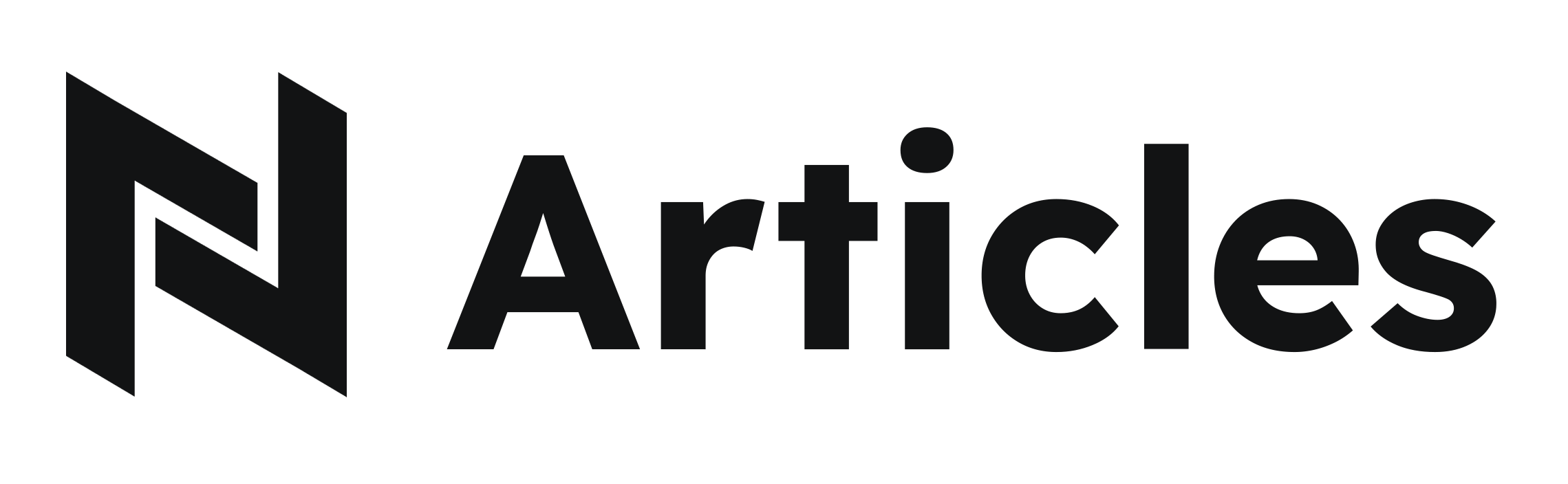
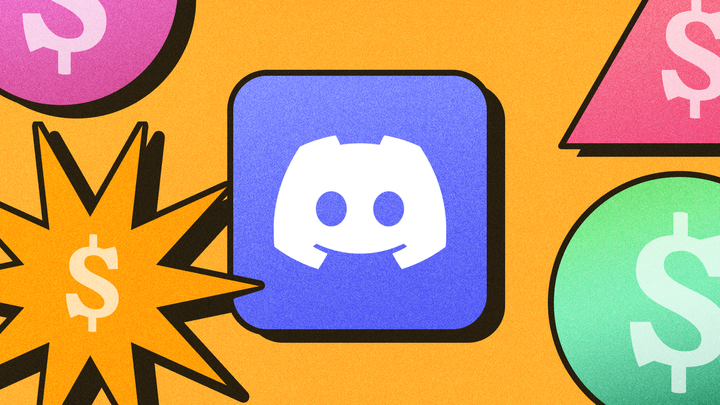
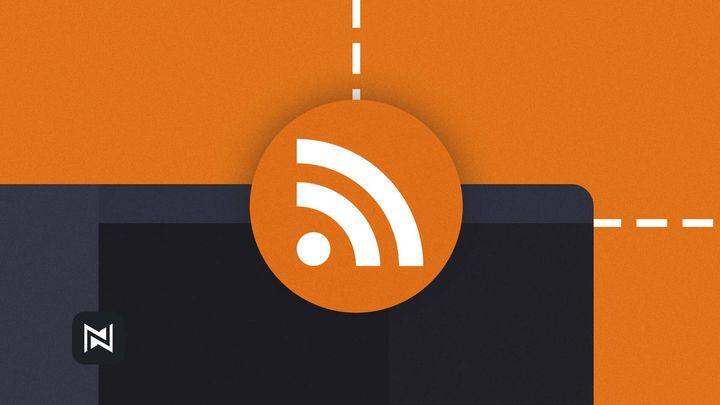
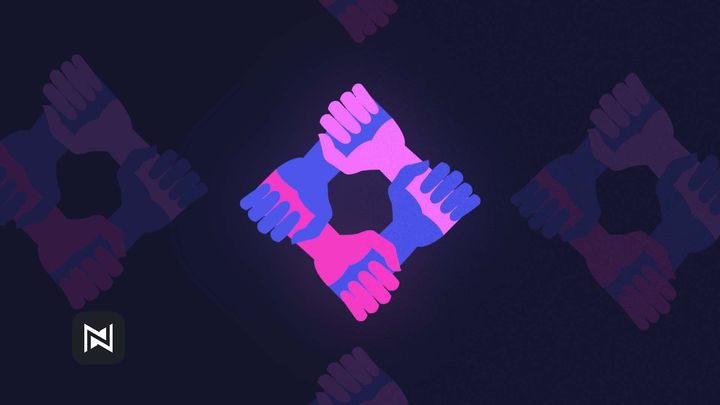
Comments ()